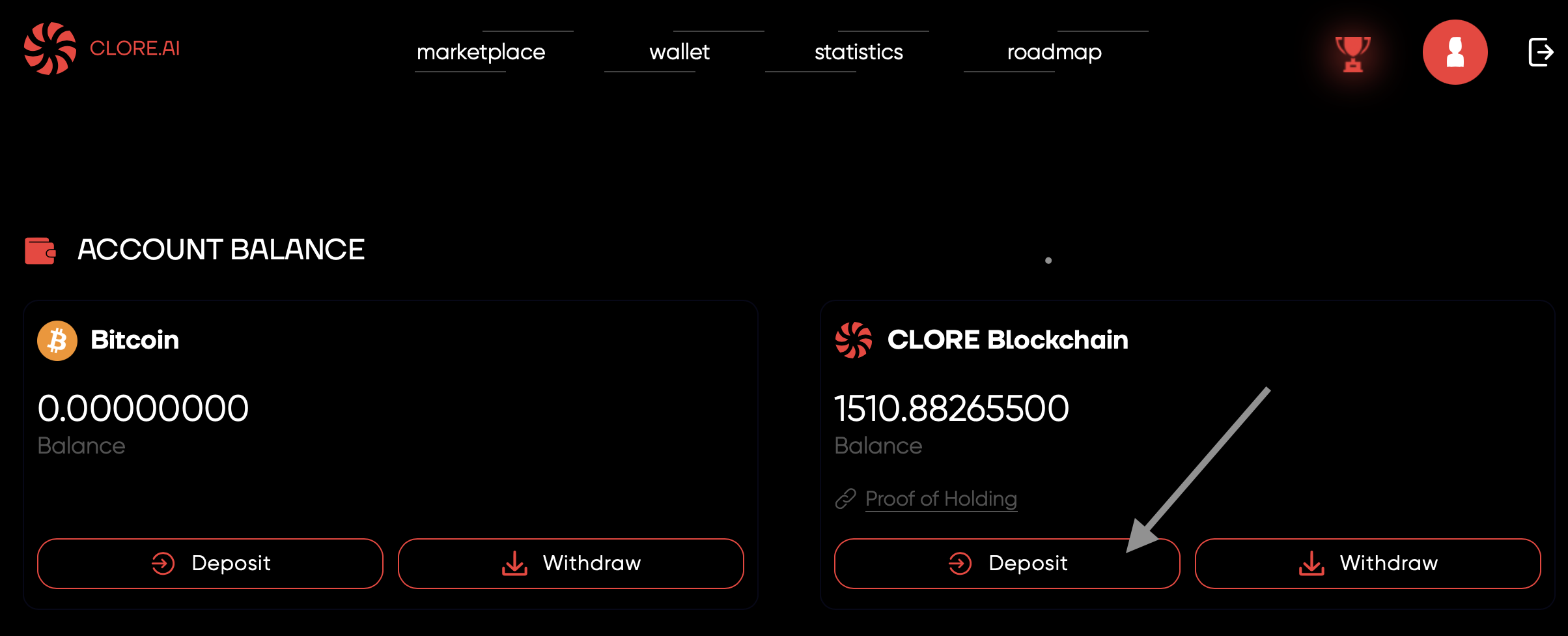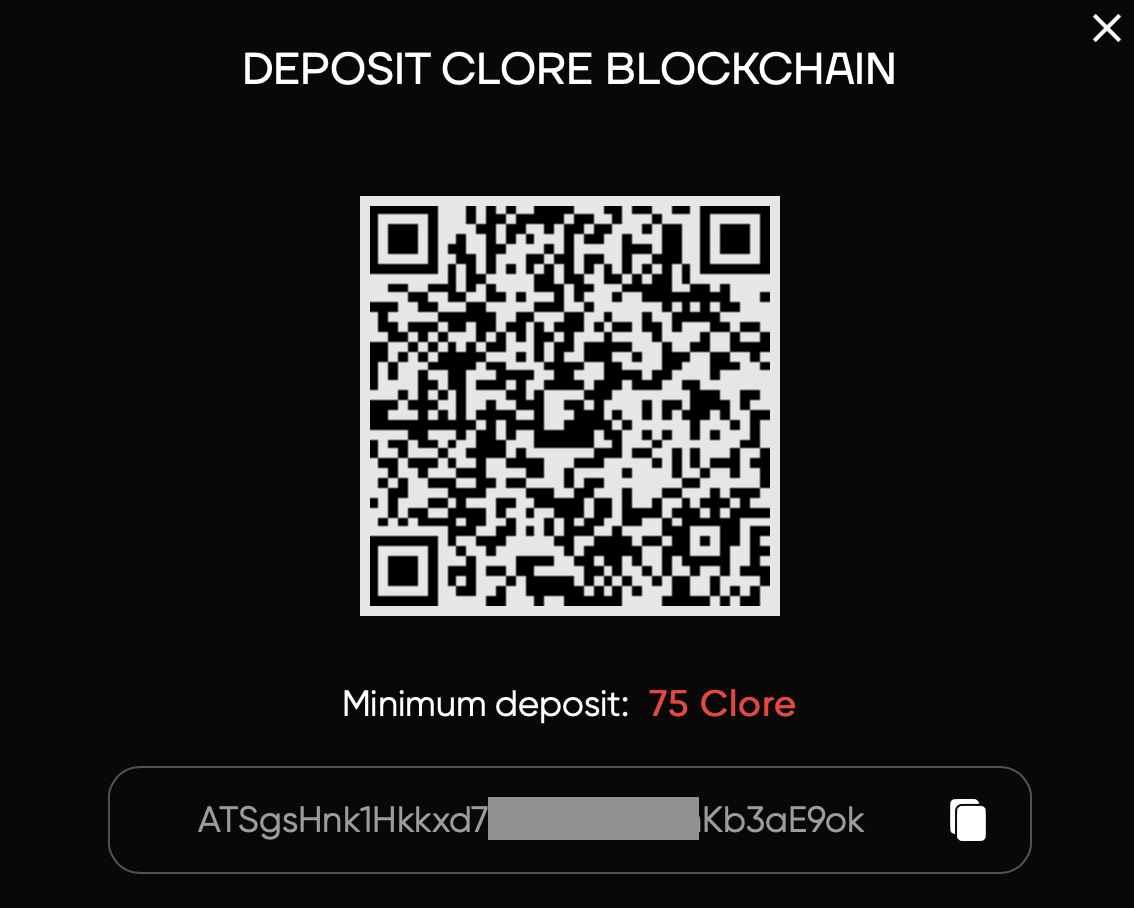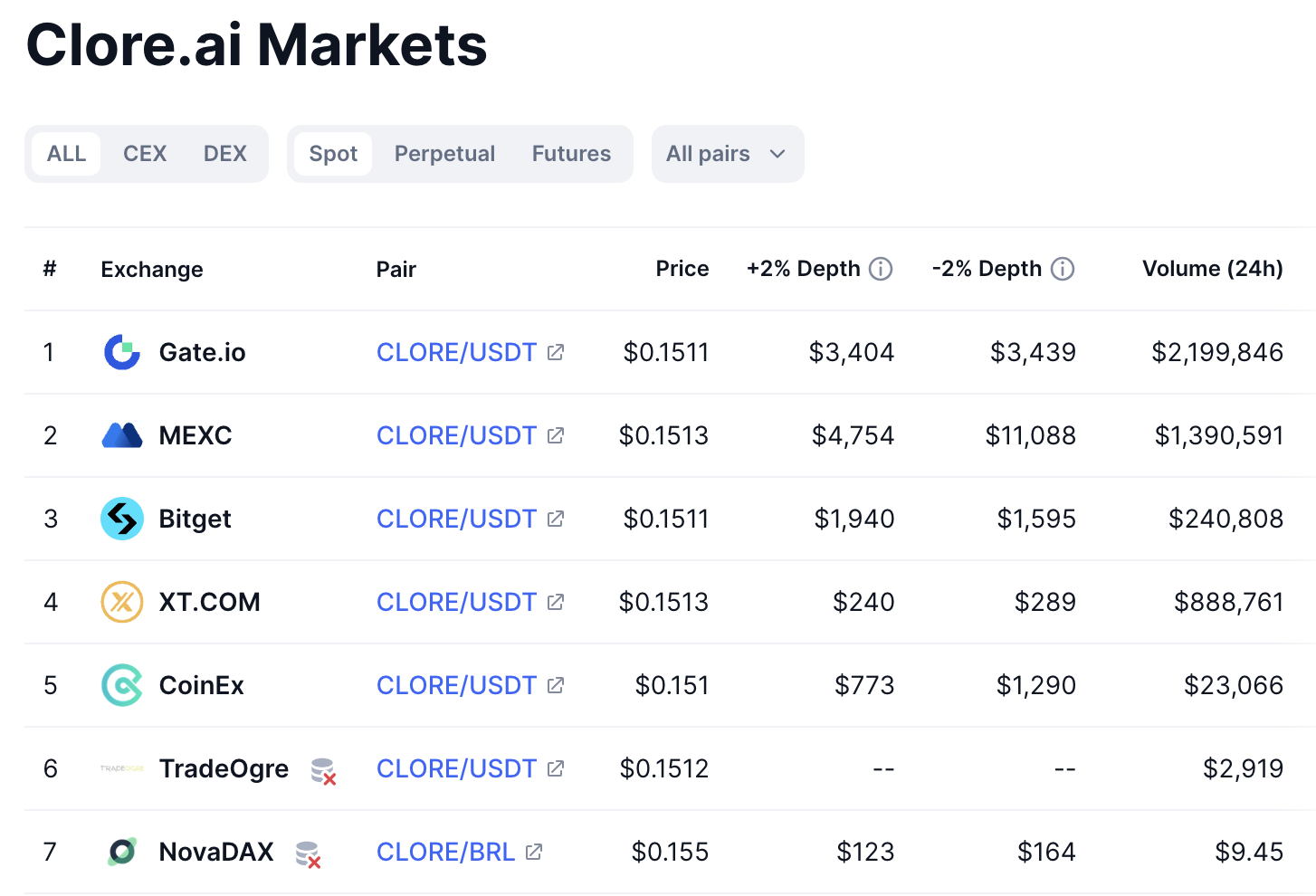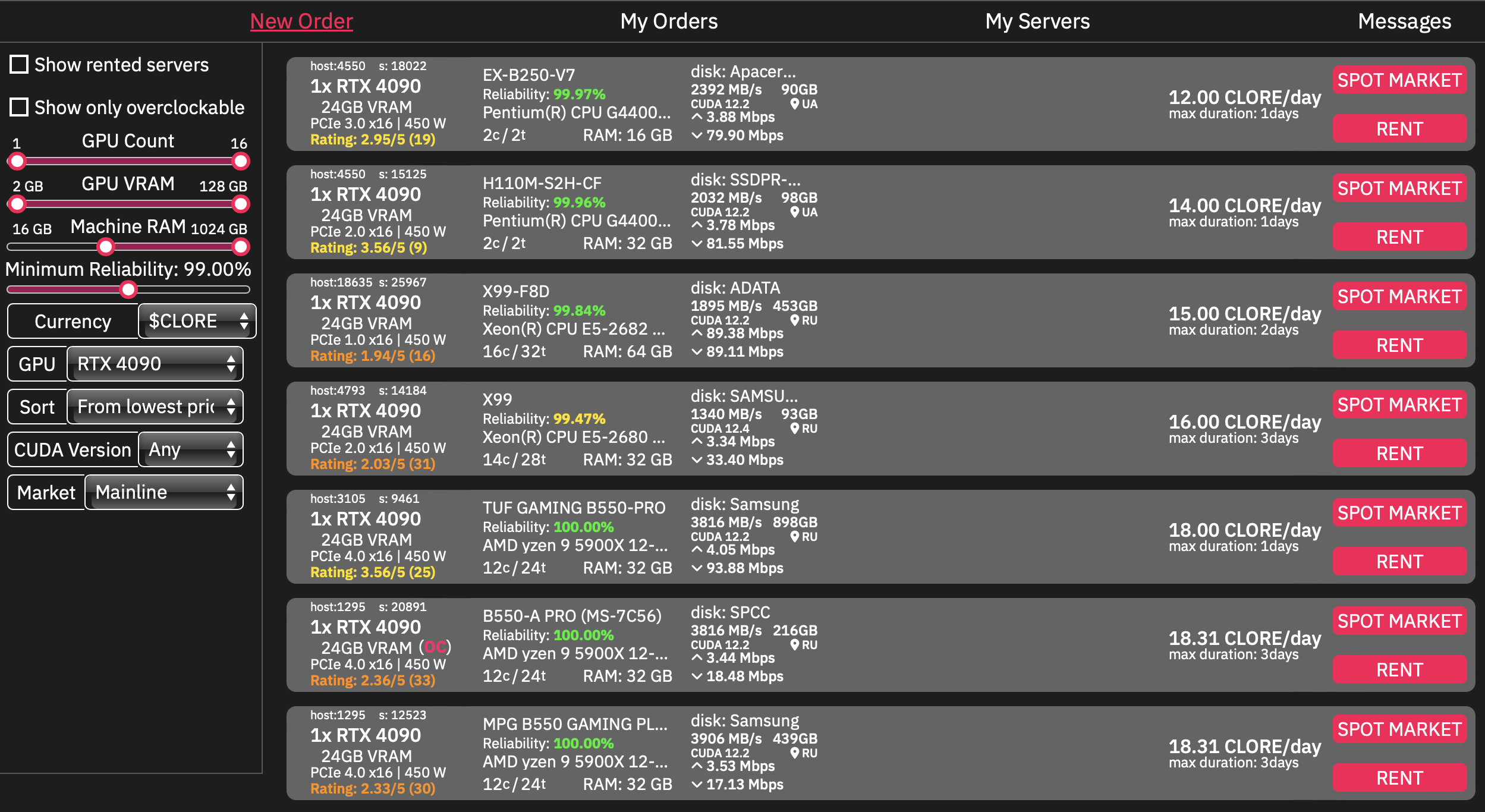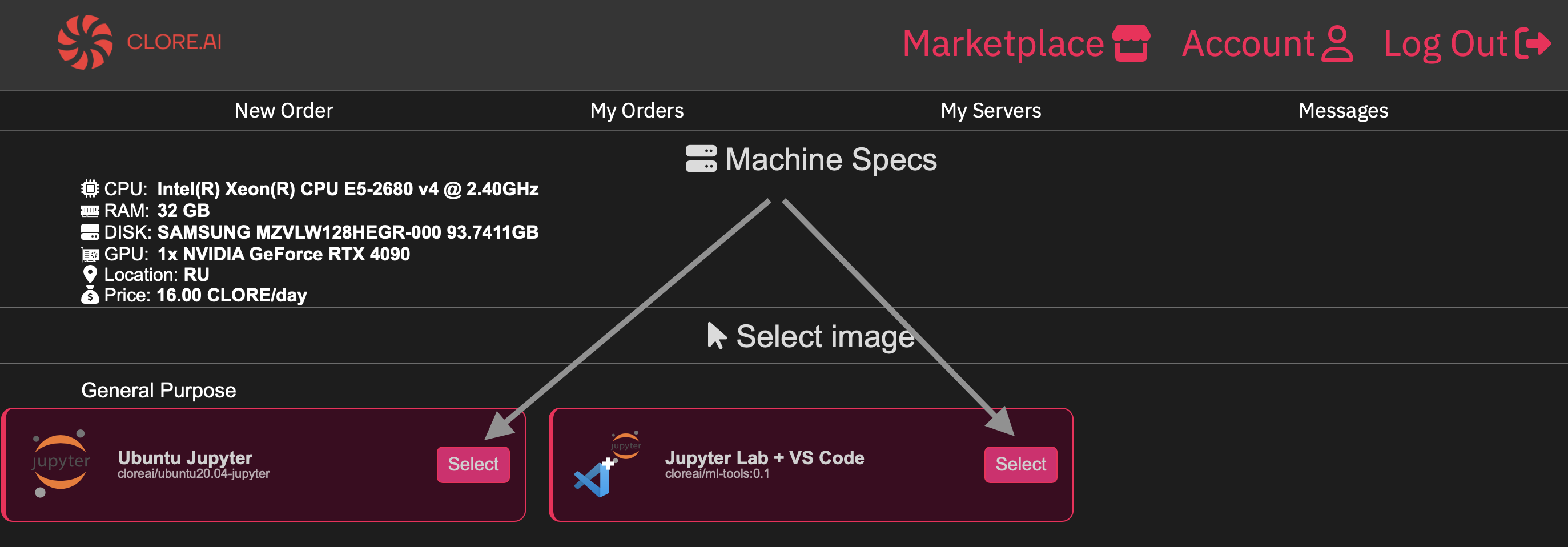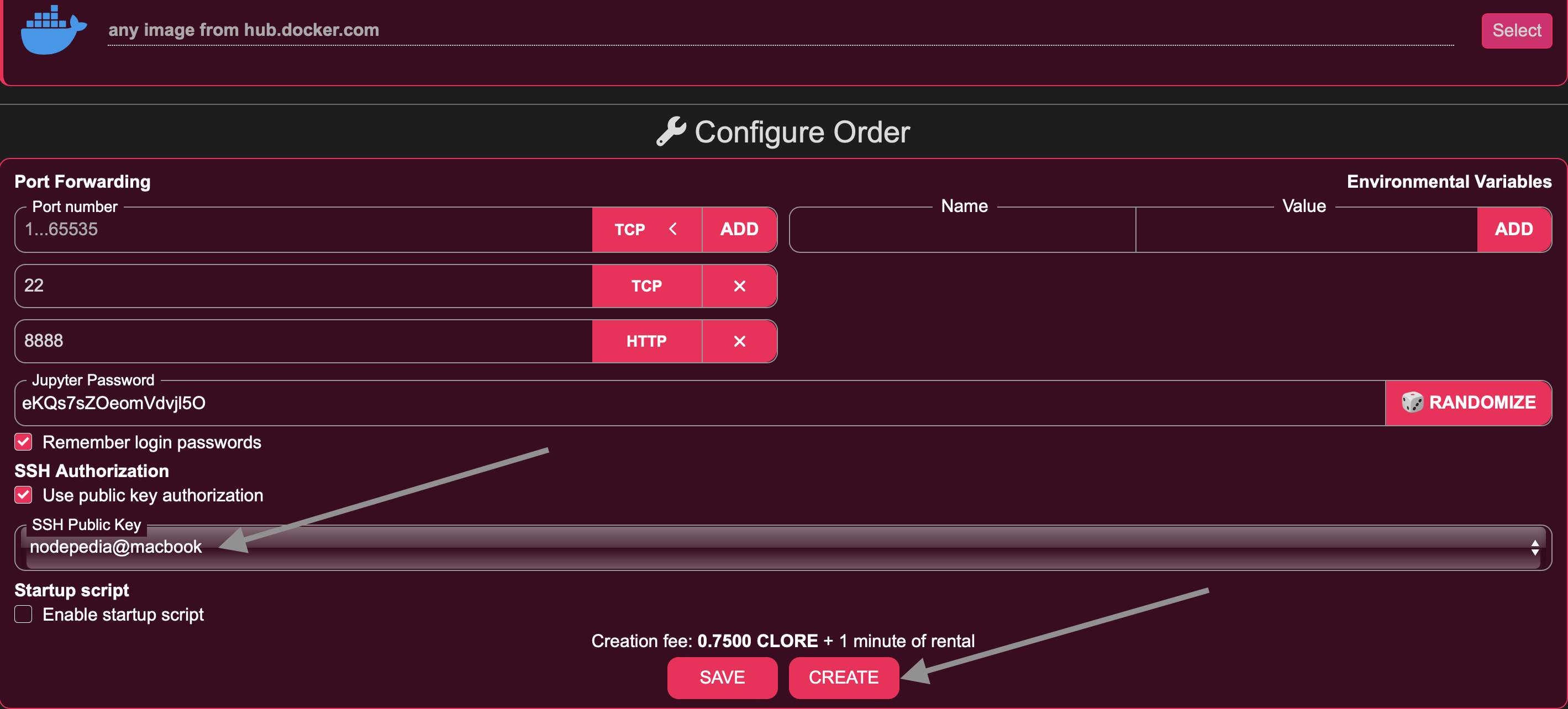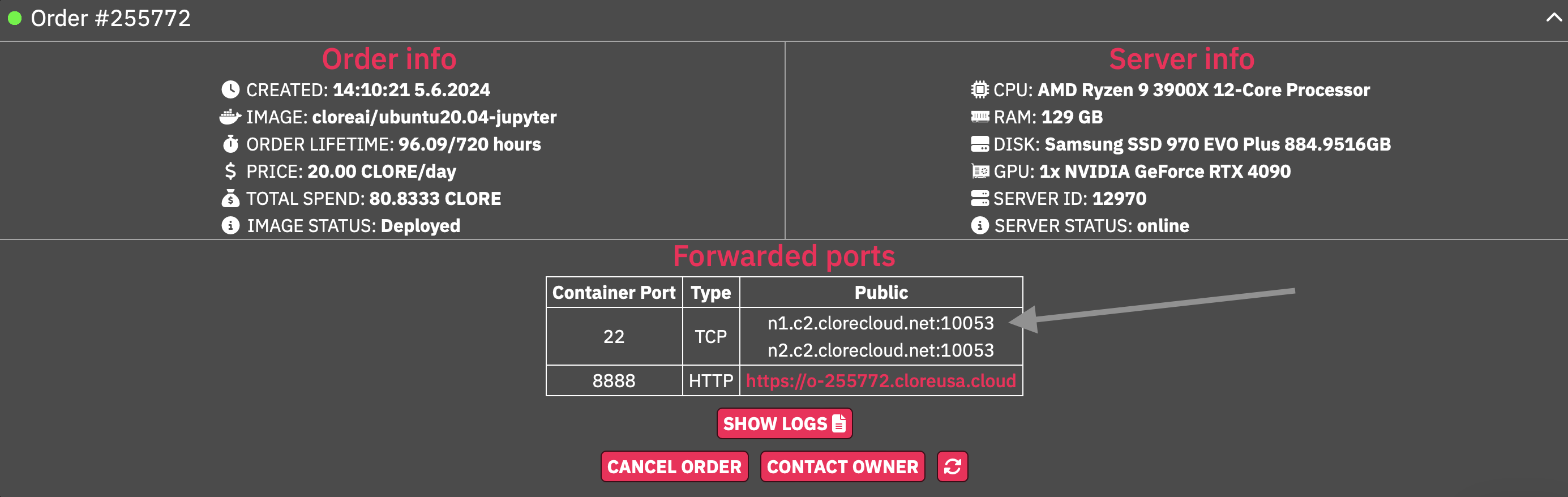Getting Started with Clore
Join the $PLAY airdrop 🔥 campaign and prepare for PlayFi’s upcoming node sale.
Create an account and find your deposit address
Sign up at Clore.ai, enter your account, and find your deposit address.
A new window will pop up with your $clore wallet address. You will need this address in the next step.
Buy $CLORE on an exchange
There are not many exchanges that have $CLORE listed, so I went with Gate.io, which had the most volume and still has at the time of this writing.
$CLORE is not very liquid; don’t go overboard buying it before you try the platform and become confident you can spend the token. Also, remember that it will take 3-4 hours for the $CLORE to arrive in your Clore.ai account.
Save your public SSH key in your Clore account (one time)
If you don’t have any SSH keys yet, run ssh-keygen -t ed25519 (Linux, Mac) to generate one.
On your local machine, run the command.
cat ~/.ssh/id_ed25519.pubYou should see your public key printed, e.g., ssh-ed25519 AAAAC3NzaC1lZDI2NTE5AAKAIG5caekFVRVncz01t8t08ERgYrBvTOijH4HlZ+1JI4BZ nodepedia@macbook.
Next, under SSH PUBLIC KEYS in your Clore account, click Add Key and paste your key, including the last part (nodepedia@macbook in my case), as Clore will spit an error and won’t let you save it otherwise.
Find and rent a GPU on the marketplace
Use the filters in the left sidebar to find the GPUs. Then click the Rent button on the host of your choice.
Choose the image by clicking Select under Select Image.
Then, under Configure Order, verify your SSH key has been populated and click the CREATE button to rent the machine.
Log into the newly deployed machine via SSH
Copy the URL and port from the order info.
Run this command in your local terminal/console (where you generated the SSH key). In my case, I used n1.c2.clorecloud.net:10053 from the order, where 10053 is the port number.
ssh root@n1.c2.clorecloud.net -p 10053Congrats. You are now logged in as root and can proceed to set up the machine and run the mining scripts, as is the case for nimble mining.
If you were asked for a password when running the above command, your SSH key has not been passed to a rented machine, or you may have provided the wrong public key.