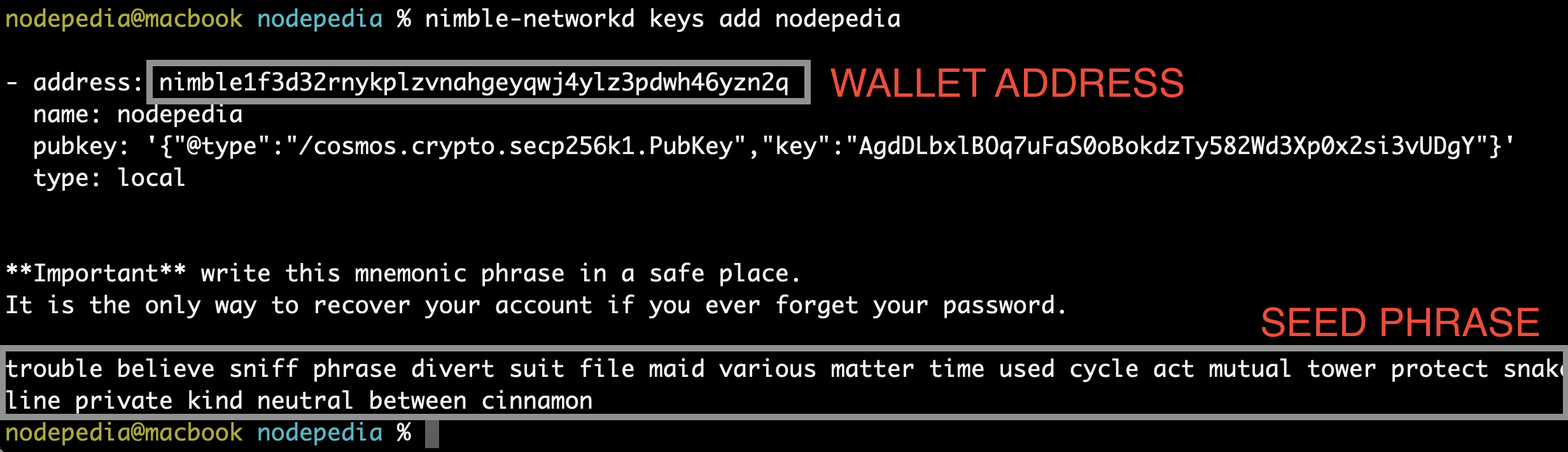Getting Started with Nimble Mining
Join the $PLAY airdrop 🔥 campaign and prepare for PlayFi’s upcoming node sale.
Hardware Requirements to Mine Nimble
If you don’t have a machine that matches the requirements, it’s okay. I don’t have it either, and yet I mined a few thousand NIM tokens using cloud GPUs. A machine with an RTX 4090 (the GPU alone costs ~$2,000) can be rented for as little as a couple bucks a day.
Recommended System Specifications:
- GPU: NVIDIA RTX 3090 or higher
- CPU: Intel Core i7-13700 or equivalent
- RAM: 16 GB or more
- Disk Space: 256 GB or more
Minimum System Specifications:
- GPU: NVIDIA RTX 2080 or higher for Linux and Windows; Apple M1, M2, or M3 chip for Mac
- CPU: Intel Core i5-7400 or equivalent
- RAM: 16 GB
- Disk Space: 100 GB
Source: Nimble Docs
Estimated Performance of Different GPUs
it/s – iteration per second
| GPU | Generation | it/s |
|---|---|---|
| RTX 4090 | Latest | 16.60 |
| 6000 Ada | Latest | 14.00 |
| L40 | Latest | 13.56 |
| L40S | Latest | 13.50 |
| RTX 3090 TI | Previous | 11.73 |
| A100 | Previous | 10.22 |
| RTX 3080 TI | Previous | 9.80 |
| A6000 | Previous | 9.60 |
| RTX 3090 | Previous | 9.00 |
| A40 | Previous | 8.72 |
| A5000 | Previous | 7.92 |
| A4500 | Previous | 6.90 |
| 4000 Ada | Latest | 5.88 |
| RTX 4080 | Latest | 5.82 |
| A4000 | Previous | 5.25 |
To give you a rough figure on how iterations per second correlate to the NIM rewards, let’s see the real-world example for the RTX 3080 TI and RTX 4090 GPUs that I currently rent at Clore.ai (as of 13 June 2024).
Nothing on this website is financial advice, and the same is valid for the figures below. I’m giving estimates based on my experience, and your results may vary.
| GPU | Current it/s | Average Task Duration | Number of Tasks | Expected NIM |
|---|---|---|---|---|
| RTX 4090 | 16.0 it/s | 2h 12m | ~10-11 / 24h | 10-13 NIM / 24h |
| RTX 3080 TI | 9.8 it/s | 3h 40m | ~6-7 / 24h | 6-8 NIM / 24h |
Three Simple Steps to Start Mining
Step 1. Create Nimble Wallets
You will need at least one master wallet and one sub-wallet. The former is for getting the rewards, and the latter is required for mining. Technically, there’s no difference between the two wallets, and you can choose to use either as your master wallet.
To create the Nimble wallets, follow the below steps. If you plan to rent GPUs to mine, I strongly recommend creating the wallets on your local machine rather than the rented ones.
*For each code block, you can copy the entire code by clicking the button in the upper right corner, then paste it into your terminal and hit Enter. *
Install Golang
Nimble requires Go v1.22.1 or higher. If you already have a previous Go version installed, remove it.
sudo apt-get remove golang-go && \
sudo rm -rf /usr/local/goOpen a terminal and execute the following commands.
sudo apt update && \
sudo apt install golang && \
export GOPATH=$HOME/go && \
export PATH=$PATH:/usr/local/go/bin:$GOPATH/bin && \
go versionYou should see the go version, e.g., go version go1.22.x linux/arm64.
Install Golang
Nimble requires Go v1.22.1 or higher. If you already have a previous Go version installed, remove it.
rm -rf $(which go)Or for homebrew users:
brew uninstall goDownload and install Golang from https://golang.org/dl/ (you can use homebrew as well).
Open a terminal and execute the following commands.
mkdir ~/go && \
export GOPATH=$HOME/go && \
export PATH=$PATH:/usr/local/go/bin:$GOPATH/bin && \
go versionYou should see the go version, e.g., go version go1.22.2 darwin/amd64.
Install Golang
- Install Windows Subsystem for Linux (WSL):
Nimble requires Go v1.22.1 or higher. If you already have a previous Go version installed, remove it.
sudo apt-get remove golang-go && \
sudo rm -rf /usr/local/goOnce completed, open a terminal and execute the following commands.
cd /usr/local && \
sudo wget https://go.dev/dl/go1.22.1.linux-amd64.tar.gz && \
sudo tar -C /usr/local -xzf go1.22.1.linux-amd64.tar.gz && \
export PATH=$PATH:/usr/local/go/bin && \
go versionYou should see the go version, e.g., e.g., go version go1.22.x darwin/amd64.
Install wallet CLI
sudo apt install git && \
mkdir $HOME/nimble && cd $HOME/nimble && \
git clone https://github.com/nimble-technology/wallet-public.git && \
cd wallet-public && \
make installConfirm the executable exists.
which nimble-networkdDepending on your Go path, you should see something like /usr/local/go/bin/nimble-networkd or /username/go/bin/nimble-networkd.
Generate a wallet
Save the seed phrase of your master wallet. If you lose it, your mining efforts will be wasted.
FWIW, I also saved for all 20 sub-wallets, which seems like a redundant step as I don’t receive any tokens in them, only in my master wallet.
Replace nodepedia with your desired name, e.g., master, wallet1, miner1, etc., and execute the following command to generate your first wallet.
nimble-networkd keys add nodepediaYou will be prompted for a passphrase (password); enter the password of your choice and hit Enter. The passphrase is only needed to export the private key or see the seed phrase again on this machine.
Congrats. You created your first Nimble wallet.
Repeat the same procedure for your sub-wallets (up to 10), e.g., nimble-networkd keys add wallet2.
Step 2. Approve the Wallets
All miners need to apply to mine the token.
Head over to the Nimble Discord and begin the process in the #wallet-application channel. You need to provide your master and sub-wallet(s) and give details on how you plan to mine, e.g., your own setup or cloud GPUs.
One sub-wallet equals one GPU.
I suggest submitting at least five wallets, even if you only plan to mine with one GPU. If you decide to scale, you will not need to submit a new application and wait for approval. Sometimes, getting approval may take a few days, but you can be lucky and get it faster.
In the Discord channel #start-here, you can see a great explanation of how to apply by our Community Manager @LiddleJimmy 🧀, so I won’t repeat the same.
I’ll emphasize on a few key points:
- A master wallet can be any of the wallets you generated in Step 1.
- The master wallet is for the rewards only. Do not use it for mining.
- You can apply with 10 sub-wallets initially and re-apply with more sub-wallets using the same master address.
- 1 sub-wallet = 1 GPU.
Once your application has been accepted, you will receive a DM from the bot stating whether it has been accepted or denied.
Step 3. Start Mining
Your master wallet application should be approved before you continue to this step.
You’re all set. It’s time to set up the machine and earn some NIM tokens! 🤑
If you plan to rent GPUs, you may want to check out the cheap GPU rental options and then proceed to Host Setup and Starting Mining. If you want to mine with your GPU, go directly to Host Setup and Starting Mining.